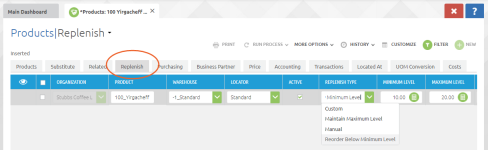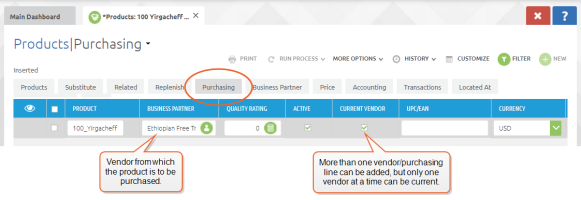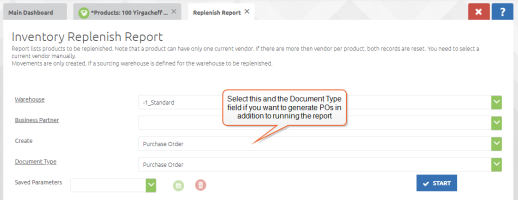Inventory Replenishment
The system has the ability to check inventory levels, provide a report, and, if desired, create purchase orders for the necessary additional items. Maximum and minimum levels for each product can be configured, and rules for replenishment can be selected depending on a per-product basis. The most common types are:
- Maintain Maximum Level - This will maintain levels at or above the configured maximum number
- Reorder Below Minimum Level - This will replenish when the available inventory dips below the minimum level, with the number required to bring it to maximum
Replenishment parameters are set on the Replenish tab on the product record (Purchases > Purchase Data > Products). Products will not have replenishment set by default-- when you select the Replenish tab, a replenish record will be created for that product.
Select the locator that the product is kept in, the minimum and maximum inventory levels, and select the appropriate replenishment rule in the REPLENISH TYPE field.
Next, select the Purchasing tab, and ensure that the vendor from which the product is normally purchased is selected. (More than one potential vendor can be entered, but only one at a time can have the CURRENT VENDOR check box selected.
Populating these two tabs on the product record will set that product up for replenishment. The actual check for inventory levels is done via the Replenish Report (Purchases > Reports > Replenish Report). This menu choice gives you the option of either only generating the report, or also creating the necessary POs to achieve replenishment.
When you first select the Replenish Report menu item, you will see a dialog that provides a drop-down field titled "Create". Selecting "Purchase Order" in this field will cause the appropriate POs to be generated in addition to the report. If this option is selected, Document Type should also be set to "Purchase Order".
If you wish only to see the report, leave these fields blank.
Click the START button to begin the process. This will display the report. If you select the Purchase Order options, the newly-created purchase orders can be viewed as expected in Purchases > Transactions > Purchase Orders. These generated POs will be in drafted status, so they may be adjusted or deleted.
As usual, to finalize the POs use the DOCUMENT ACTION button to set their status to "Complete".